Users
A user account contains settings such as your name, permissions, preferred language, etc. In this chapter we we will look at how you can create one and how you can set permissions.
# Add new user
- Go to the menu Users and click New User in the upper right corner
- Enter a user name, for example: "firstname.lastname"
- Fill in the first and last name
- Fill in the email address
- Check "Send an activation email now" > Save
The system sends an email afterwards containing the activation link. You’ll be asked to create a password during the process. After these steps are being followed the account will become active.
During the Craft CMS setup the developer can choose to give you the option to log in with an email address only. In that case you don’t have the possibility of logging in with a username too.
# User permissions
Permissions give the user access to specific parts of the Control Panel. Permissions can be defined for specific groups or individual users.
- Go to the menu Users and click on the certain user
- Go to the Permissions tab
- Choose a user group or set specific rights > Save
When the Permissions tab is not vissible you may not have the permission to make adjustments. Please consult the administrator of your website.
# Control Panel language
You can change the language of the control panel to your own preferred language.
- Click on your account icon at the top right
- Click on your username
- Go to the Preferences tab
- Choose the language the Control Panel should use > Save
A user can only set the language for himself. The language of the Control Panel will be changed and will not be visible to your website visitors.
# Suspend of unsuspend useraccounts
- Go to the menu Users and check the username that needs to be blocked or unblocked
- Click on the cogwheel, choose Suspend or Unsuspend
# Delete user
- Go to the menu Users and check the username that needs to be removed
- Click on the cogwheel, choose Delete
- The popup "What do you want to do with their content?" appears
- Check "Transfer to" and choose an existing user > Delete User
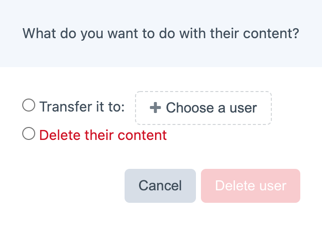
We recommend you to always choose the option to transfer the content to another user. Otherwise all content will be deleted irreversibly.